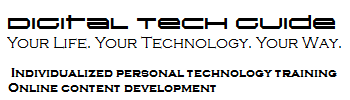Security is inconvenient. Whether it’s longer lines at the airport, access control on a network or antivirus software on a computer, security measures consume time and resources that we’d rather devote to other things. Unless, of course, you work in the security industry.
If you use Microsoft Windows, I’m going to make coping with a common security policy more convenient for you. If only I could do something similar for airport lines!
“Locking” a computer is the practice of hiding your work and disabling input until you re-enter your login credentials. Many employers require locking computers before you leave your desk. This is the most commonly taught way do so on a Windows computer:
- Hold down the Ctrl, Alt, and Del keys simultaneously.
- Click Lock Computer or Lock this computer. A message announces the computer is locked.
Two steps. Simple, right? But let’s break it down further.
- Press and hold down the Ctrl key.
- Do not release the Ctrl key. Press and hold down the Alt key.
- Do not release the Ctrl or Alt keys. Press and hold down the Del key. (This combination is often called the “three-fingered salute.” A window opens with options to lock the computer, change password, log off, shut down, or start Task Manager.
- Find and click Lock Computer or Lock this computer. A message announces the computer is locked.
You had to open the dialog with the “three-fingered salute,” find the mouse pointer, move it into position and click the locking button. It still sounds simple, but think about having to leave hurriedly for lunch or a meeting and nearly forgetting this chore. Which would be faster, the steps above, or this:
- Press and hold the Windows key.
- Press and release the “L” key. The system locks.
- Release the Windows key.
Two fingers and done. No mouse, no pointer. Which works faster? Which would you be more likely to use?
We’ll put more things like this in future posts. We’ll look for Macintosh equivalents as well.